1 butterfly7277 May 13, 2009 10:39
3 butterfly7277 May 15, 2009 03:24
Hi EdB
thanks so much for your help....i was able to use your information to help fix the issues and change a couple of other things too.
The only issues I have now are:
my posts do not appear to find the image correctly. It is uploaded in my "img" folder within the skin directory. the code I used is as follows:
<img src="http://www.amandajane.com.au/myblog/skins/myskin/img/amanda2.jpg" alt="" title="" />
I entered this information in response to the prompts when I clicked "image" in the "write post" screen. It looks as though it found something but not displaying it properly. Is there a max file size that we can use? The image is simply a photo taken at 4mp.
Next issue: I can't seem to center my image in the sidebar under "Catalogue". the code I used is as follows and I used a free HTML widget.
<P><FONT face=Tahoma color=#ff99cc size=4><STRONG>
<P align=center>Catalogue</P></STRONG></FONT><P></P><br /><a href="http://catalogs.shoplocal.com/stampinup/index.aspx?pagename=shopmain&fsid=27582c41-cb98-45f9-b713-82bb8ec8bb5a&storeid=1039381&circularid=14735"><img src="http://www.amandajane.com.au/myblog/skins/myskin/img/catalogue.jpg" <p align=center></p></a><br />
finally, I wanted to change some text colours within my sidebar widgets (archives, categories etc), but they seem to be linked to heading and text styles with the rest of the blog. Is there a way I can separate them or at least override these settings for the widgets only? As you can see the headings and search options have disapeared because the texts for the posts are set as black. I also don't want the archive and category link to be blue. I want them to be white with pink as the rollover.
I would really appreciate this final bit of assistance when you get a chance. thanks so much for your help so far.
regards
amanda
4 butterfly7277 May 15, 2009 13:12
Hi there,
I managed to fix the pictures in blog posts issue...a space in the wrong place can wreck everything!!!
Other issues still exist though...
thanks heaps
amanda
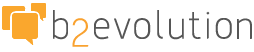
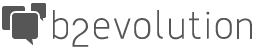
How did you add your navigation bits to that menu? I'm guessing with a Free HTML widget? The thing to know is that container expects everything in it to be a list item in an unordered list (<li> in a <ul>) but your bits are good old fashioned links in a line of text. So styling them will be very difficult. You should consider putting <li> before and </li> after each link item because that will make your styling much easier.
Barring that, in your style.css sheet find
and you can at the very least change the text size by adding "font-size: larger;" - but that won't work for other things like color because your default color for links is what you get there. Way down at the bottom of that style sheet there is a definition for a and a:hover that give you the black color and the underline on mouse-over. I guess you could do div.top_menu a, div.top_menu a:hover { color:red; } and take care of it that way. I guess...
The position of that bit is owned by this section:
Change the margin to for example -1.2em and it'll move down some, but the amount will change each time a visitor resizes their font.
Sidebar stuff is going to be done in the same file, but honestly - and nothing personal - I think you've got enough here to figure out all the rest so I'm not going to play with it anymore.
As for getting rid of the word count and the flag images, just look in your skin's index.main.php (or maybe posts.main.php and eventually single.main.php and probably page.main.php) and find the bit of php code that makes those things happen. You won't have to know anything other than "don't use a word document editor" to open the files and say "hey this sorta makes sense because function names seem to be like what they do". For example the word count thing is probably something like wordcount() :)
As to the extra linkage in the footer, if you uploaded hacks.php from my site then they will be gone, but since they are there then you must have done something a bit wrongish. hacks with an s dot php is the correct name, so if you have that correct then possibly how you saved it or unzipped it have done something bad to that file. Oh and I'm assuming you uploaded it to your /conf/ folder because that is where it needs to be.
Best of luck with it! The skin looks pretty good so far.