1 claygordon Jan 03, 2008 16:25
3 claygordon Jan 03, 2008 18:03
This is the form code in its entirety:
<form name="ccoptin" action="http://ccprod.roving.com/rnavmap/evaluate.rnav" target="_blank" method="get"><input type=hidden name="activepage" value="sdredirect">
<input type=text name="ea" size="pixelcount">
<input type=hidden name="m" value="token">
<input type=hidden name="p" value="token">
<input type=submit name="go" value="string">
</form>
I suppose I could launch a new window and have it display a flat HTML file with this ....
4 texasag90 Jan 03, 2008 18:42
Well, I think you can do this with the free HTML widget available in 2.3.
Check this out: http://test.masonworld.com/
I installed your form in 10 seconds, but I am not sure how to test it....
5 claygordon Jan 03, 2008 19:07
Well, I am not on 2.3 and as I do not feel comfortable enough in Unix to do the upgrade myself. Sigh.
6 texasag90 Jan 03, 2008 19:08
It is pretty easy. Are you on a "cpanel" host? I could try to walk you through it.
7 claygordon Jan 03, 2008 20:25
yes, I am on a cpanel host - bluehost. Thanks. PM me and I will call/contact you. I have modified the basic layout of the page (moved the register/login further up) and am using the nautica 2lg skin that I have made some changes to ... so backing up those changes and restoring them is important.
Bluehost only installs 1.10.2 using Fantastico.
8 texasag90 Jan 04, 2008 06:11
Well, I am not sure about your mods. First, lets see if you can get 2.3 running on your host in a new directory. That won't break anything.
I'd like to do this here (in this thread) so other's can refer to it later.
Try this.
Part one. Get the code up to your host.
1. Download the 2.3 zip file to your pc desktop
2. Log into cpanel
3. Click on the file manager icon
4. Navigate (click on the folders) to the public_html directory
5. click on upload file in cpanel file manager
6. drive to your desktop and select the zip file.
7. Bingo. You just uploaded the zip file.
Look in the public_html directory. Do you see the zip file that you just uploaded? Do you see a directory called b2evolution? If you do not see the directory, we are in good shape. If you do, we need to take steps to protect ourselves from blasting your current install.
In the mean time, step 2: Create a database.
1. Go back to cpanel
2. Click on mysql
3. go to the bottom half of the page
4. find the create database part of the form
5. pick a short database name not currently used in the stuff above on the page.
6. put that name in the field and click create database. call it b2clay for example. Write down what you choose.
7. create a new database user and password in the form below create new database. Again, pick something short (but strong). User:clay18 and passwd gord93 would be great examples (change to something you like and write down).
8. Note that the cpanel host will often prepend your cpanel userid to the names that you choose. Watch for that (this is why we make them short). It will not prepend anything to the password.
9. Now, associate the user you just created with the database (bottom of the form) with priv=all.
That's it. You just created a database for b2.
See if you get that far and then we can install b2.
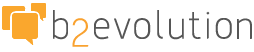
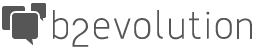
Can you post a link to the Constant Contact code that needs to be added? Do you really want it in a post? You could do it in something like the contact form...