1 judy Feb 23, 2009 15:48
3 chris_of_arabia Feb 23, 2009 19:43

As far as I can see in my own installation, the the ability to browse and upload files is a default part of the b2e version you're are using, so you shouldn't need to be adding plug-ins or widgets.
What does your screen look like when you access it? Mine looks like this
http://farm4.static.flickr.com/3655/3304462504_4a08fef52f_o.jpg
4 chris_of_arabia Feb 23, 2009 19:44

Also it's not a feature I've made use of, but I just tested it with a small zip file and it had no problems uploading.
5 judy Feb 23, 2009 20:49
How do I post a screenshot in this forum? Then I'll show you that my files screen does not look like yours!
thanks, judy
6 chris_of_arabia Feb 23, 2009 21:07

I'll assume no knowledge on your part, so if you know any of this, then you have my profuse apologies.
1. On the screen you want to show, press SHIFT + Print Screen
2. Open any image editor you have available (Paint, Photoshop, Gimp or similar), create a blank document and press Ctrl + v to paste the image
3. Save the result either as a JPG or BMP file
4. Upload the image to a image hosting site - I use flickr, but photobucket, smugmug or your own webspace is just as good.
5. Check that the uploaded image is visible in your browser via a URL and copy the link.
6. At the b2evo forum, click on 'Post Reply'
7. Paste the link into the post
8. Ensure the text of the link is selected, then click on the IMG button above the text box.
9. Click post and it should show somewhere below this.
7 judy Feb 24, 2009 01:17
http://s277.photobucket.com/albums/kk52/ladyshutterbug_018/Screenshotblog.jpg
OK, so here is what i get when i click on Files...
Suggestions?
8 edb Feb 24, 2009 09:00
Hello Judy.
I see in the screen shot that you are logged in as "Judy". So is that ID #1 or a different ID number? More to the point, I'm pretty sure you have to have either a high level or a low group to get the advanced permissions stuff. Possibly this is a setting but I'm not sure because I'm always "id #1" or at least most of the time.
Okay never mind that. On an installation I'm doing I have an account where I'm just a regular user, and I have the "browse / upload" tabs that you seem to be missing. It might be a setting issue but I can't for the life of me think which settings ... hmmm.
On your Blog Settings tab pick the blog you're working on, and then either User perms or Group perms. Now click the "advanced stuff" text link. Now see if the permissions on the far right for 'media' allow for uploading.
9 john Feb 24, 2009 10:00
Check your settings under Blog Settings -> User Perms -> Media Directory.
Are Upload, Read and Write checked?
10 yabba Feb 24, 2009 10:28

Also make sure that your user level is > 2 ;)
¥
11 edb Feb 24, 2009 14:57
I'm a user level 1 and can upload media.
12 chris_of_arabia Feb 24, 2009 16:09

John wrote:
Check your settings under Blog Settings -> User Perms -> Media Directory.
Are Upload, Read and Write checked?
Also check Blog Settings -> Group Perms, as there are some more upload settings there too.
13 yabba Feb 24, 2009 17:24

EdB wrote:
I'm a user level 1 and can upload media.
Yeah, but you're special :D
¥
14 judy Feb 24, 2009 18:34
Hey, thanks for chiming in all.
I seem unable to find the group or user permissions. I go to Blog Settings, select Main (main blog) and then have a series of tabs to chooose from. General, Features, Skin, widgets, Categories, URLs, SEO, Advanced. I do not find anything for Permissions... :'(
Also, I'll have to admit to being totally confuzzled by the comment, "I see in the screen shot that you are logged in as "Judy". So is that ID #1 or a different ID number? More to the point, I'm pretty sure you have to have either a high level or a low group to get the advanced permissions stuff. Possibly this is a setting but I'm not sure because I'm always "id #1" or at least most of the time." :?: :roll:
Thank you for helping,
Judy
15 judy Feb 24, 2009 18:51
:D Guess what... I finally stumbled around and located the permissions stuff, and in fact I needed to check the 'add/upload files to allowed roots' button, and now i can browse for images and upload them. Phew. thanks a bunch.
Am still curious about the user login id that is visible on my blog... is this problematic in some way, from a security point?
Thanks again,
judy
16 edb Feb 25, 2009 00:09
In the top right of your screen shot where it has the link to 'logout' and 'blog' it shows your user name. :)
Nope. They put who's logged in on the back office for ... well that's just what they do. You see "Judy" when you're logged in but Billy sees "Billy" when he's logged in. It has a little triangle next to it because your login name is a dropdown box that let's you select the admin skin of your dreams.
On what tab path did you find the "add/upload" button? Was it under Global Settings or Blog Settings? Just curious for the next person that comes along because (as you've noticed) there's a bunch of tabs back there.
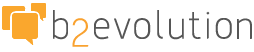
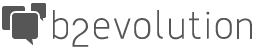
Hello, Nice to meet you Judy.
- First download (Quick Upload plugin) and install to your hosting.
- Import new plugin in menu afterthat you can see it in tool when post.