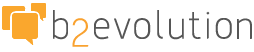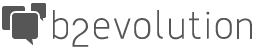b2evolution CMS Support Forums
b2evolution CMS Support Forums- b2evolution Support
- General Support
- How to convert from Blogger to b2evolution (v3.x)
1 dubird Feb 04, 2010 22:06

My b2evolution Version: Not Entered
Ok, with Blogger discontinuing their FTP blog publishing, I figure there may actually be some people trying out new blog scripts and will want to transfer their Blogger posts over. I did find an old thread with instructions, but since Blogger's interface has changed, and the version of b2evo has changed, I thought it might be helpful to put down the steps I used to make this work. I'm not an expert by any means, but I thought this might help someone else. It's not a difficult process, just a lot of setting changes in Blogger, so there's a lot of steps.
A very big thank you to personman, who did the original help replies on converting from Blogger to b2evolution! All I did was update it and try and make clear steps for the current Blogger and b3evo version.
One thing you will need to do in Blogger before you convert: REMOVE YOUR KEYWORDS. Since Blogger doesn't have a template tag, it just embeds them as hard links in your post. It'd be eaiser to just remove them in Blogger, then add them back in with the Edit function of b2evo.
---------
1. Log into Blogger and go to the blog you want to import.
2. Click on the Settings tab, then Publishing.
3. Change where your blog is going, to avoid overwriting what you have right now. All I did was change the blog file name, and that worked great. You can change all of it if you want, as long as it'll go to somewhere else. [url=http://s85.photobucket.com/albums/k48/dubird/b2screens/3.jpg]Screenshot[/url]
4. Save and switch to the Formatting tab.
5. On the Show Posts setting at the top, set it the number of posts you have.
6. Change the Timestamp Format to MM/DD/YYY HH:MM:SS AM/PM. (i.e., 2/04/2010 12:05:09 PM) It'll show the current date in the dropdown box. [url=http://s85.photobucket.com/albums/k48/dubird/b2screens/6.jpg]Screenshot[/url]
7. Set Convert Linebreaks to No, and Enable Float Alignment to No. [url=http://s85.photobucket.com/albums/k48/dubird/b2screens/7.jpg]Screenshot[/url]
8. Save and switch to the Archiving tab.
9. Set Archive Frequency to No Archive.
10. Save and go to the Template tab.
11. Under Edit HTML, set Change Blogger Navbar to off. [url=http://s85.photobucket.com/albums/k48/dubird/b2screens/11.jpg]Screenshot[/url]
12. Copy and paste what's there to Notepad or something else that you can find again and save it for a backup.
13. Replace that HTML code with this:
<Blogger>
AUTHOR: <$BlogItemAuthor$>
TITLE: <BlogItemTitle><$BlogItemTitle$></BlogItemTitle>
STATUS: Publish
ALLOW COMMENTS: 1
CONVERT BREAKS: __default__
ALLOW PINGS: 0
DATE: <$BlogItemDateTime$>
-----
BODY:
<$BlogItemBody$>
-----
EXTENDED BODY:
-----
EXCERPT:
-----
KEYWORDS:
-----
<BlogItemCommentsEnabled><BlogItemComments>COMMENT:
AUTHOR: <$BlogCommentAuthor$>
DATE: <$BlogCommentDateTime$>
<$BlogCommentBody$>
-----
</BlogItemComments>
</BlogItemCommentsEnabled>
--------</Blogger>
14. Save Template Changes. Look on the top of the page where it says Settings Were Sucessfully Saved, and click the Republish Now link. [url=http://s85.photobucket.com/albums/k48/dubird/b2screens/14.jpg]Screenshot[/url]
15. Wait for everything to transfer, then navigate to where your blog page is at. If you see the run-on block of text, you've done it right.
16. In your browser, go to View -> Page Source and copy everything there from the first Author tag to just above the script at the bottom. Blogger includes a little script in all their output now, so make sure you don't select that!
17. Copy and paste it into Notepad, and save it as a .txt file.
18. Upload the text file to the blogs/ folder in your b2evolution install.
19. Go to your back office in your b2 blog and create the blog you want to import the posts into.
20. Click on the Tools tab, then the Misc tab.
21. Use the Daniel's Moveable Type Importer link. [url=http://s85.photobucket.com/albums/k48/dubird/b2screens/21.jpg]Screenshot[/url]
22. Choose your file to import, then just follow the instructions.
And that should be it! I used this same process for three different blogs, and it worked fine each time. You will have to do catagories manually, since Blogger doesn't have catagories, and you'll have to add back your keywords, but at least the posts will be there with the correct dates. Hope this helps!