1 edb Mar 01, 2008 05:52
3 edb Mar 05, 2008 21:17
Thank you welzie! Being able to link a file without it automagically publishing the image as a post is a good thing. Given this method I need the post to exist, which means I would have to save a draft so I could link a file then edit the post to add whatever content I wanted. Better than the hack I came up with a bit in that hacks aren't the best way to solve a problem anymore.
Linking an image file is a cool thing. Each skin should have a function with a parameter that calls for maximum width and height. I don't have a file open in front of me right now, but anyway each skin can set a param for max width and height. What linking an image does is says "okay this image is 800 wide and 600 tall but the skin is geared to 400 by 300 max, so I will magically resize the image (not just force it with attributes) and post the version that fits nicely". Next skin comes along with a wider or narrow limit? No problem: the original is resized for the skin.
My hack, which I will publish soon enough, allows for a "Make draft posts" button next to the "Make posts" button on the Files tab. NEXT hack will be to add a button that says "Link a File" so that during post creation you can link an image and add some text below it and then publish instead of saving a draft and editing it.
4 bit Mar 05, 2008 22:15
It would be sooooooo nice to have that funcionality, EdB... I just came back from vacation and posting some 60 photos, editing the titles, post contents, ordering, etc. was a real headache.
5 edb Mar 05, 2008 23:06
If you are willing to hack files I can give you quickie instructions for making a "Make draft posts" button.
Also I think maybe not everyone knows if you click Files then Upload multiple then ... aw heck there's a link for advanced properties or some such. Anyway click it and all the fancy details for an image are available when uploading.
The steps above though to add linkage is really handy. Especially if you want 3 or 4 images in one post. The problem is you can't put text between them (AFAIK) other than by adding a description via file manager.
Lotsa neat stuff in handling photos in 240 that I've barely scratched the surface of. I should get a digital camera so I'll be more into checking it out ;)
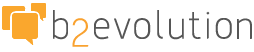
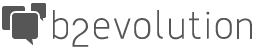
In 'Posts/Comments' click 'View...' under a post and you can link files to a post by clicking the 'Link files' link in the 'This post is linked to...' section.
If have a two sub questions.
1)Why isn't this functionality easier to find (why hide it on view screen)?
2)What is the purpose of linking files? None of the default skins show a list of linked files.