1 tim2255 Mar 28, 2008 20:47
3 tim2255 Mar 28, 2008 20:58
I tried inserting that but all I get on the front side is
[More:]
4 edb Mar 28, 2008 21:01
When writing your post make sure you are on the "Expert" tab instead of "Simple", then use the !M button. In 241 I think if you are on the Simple tab you have a "read more" button, or something like that.
Anyway it's the !M button when using the Expert tab when writing that makes the "read more" bit happen when the visitor is on a multi-post page.
5 tilqicom Mar 28, 2008 21:04

just press !M and !NT or use either typing or copy pasting
<!--more--> for read more
<!--nextpage-->for next page
6 sims Mar 28, 2008 21:24
Hi there,
Rather than create a new post for such a silly little question I thought I would ask it here as its kind of related.
In admin, whilst writing a new post, there is an 'edit' checkbox to the right of the issue date (under the 'Advanced properties' section).
I just wondered what this is for as it does not appear when editing a post.
7 sims Mar 28, 2008 21:29
Sorry, found this:
Below the Save and Preview buttons you'll find the advanced properties section. If you want to change the date and time of your post, check the checkbox for editing the timestamp. Then adjust the date and time. This will affect where your post appears in your blog. Choose an old date if you want to bury a post. Choose a recent date to bring it toward the top. Choose a date in the future to hide your post until that time. This is useful if you're going to be away from your computer and you want to schedule some posts to appear while you're gone. Or write a post at work and schedule it to appear after you're home. Remember, your timestamp won't actually be changed unless you check the box.
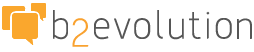
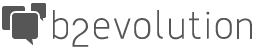
In the posting screen you will see a formatting button that looks like "!M" simply click that where you want to have the "Read More" link appear in your text block