1 agodsend Aug 30, 2009 10:39
3 agodsend Aug 30, 2009 20:54
I did get the pictures up but they are not in a slide show like the monument valley demo. They are listed one under each other. How do I get them in a slide show so that you can use the arrow to move from one picture to the next.
4 edb Aug 30, 2009 22:25
Okay that's what happens when ... wait are you using the photoblog skin? Got a link to your blog?
Anyway it sounds like you have all the photos in one post. Edit the post and scroll to the bottom. See where it shows what files are linked? What you want is one image per post. Assuming you have many images in one post you will want to un-link all but one THEN go back to the file manager and check one photo then click "make posts". Over and over until you have a post per photo.
5 agodsend Aug 31, 2009 02:05
You have been so wonderful and the help was great.check out the photos
russellcg.com/blog
6 edb Aug 31, 2009 02:15
Glad you got it working :)
And hey I *really* like the look of your main blog skin. You should zip it up and submit it to the skins site. Or just email me a link to the zip so I can use it :D
7 agodsend Aug 31, 2009 14:01
I thought to send you my main skin, but then I thought you might want to see all of the skins that are out there so here is the site.
It also has the skin that I use for my main page.
8 edb Aug 31, 2009 14:29
I'll be darned! The thumbnail on the skins site looks like crap, but it ain't so there you go! I thought you had taken one of the stock skins and tweaked it up a bit is the thing.
9 agodsend Aug 31, 2009 20:46
It is a pretty skin but I cant find where a person would lieave a comment
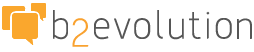
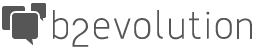
The photos need to be in a folder b2evolution will know about. So let's say you are going to use "photoblog" and that is the name of it. That means on your Files tab you should be able to navigate to the 'photoblog' directory. Something like "Files tab -> browse subtab -> select 'photoblog' from dropdown located under 'File browser' text.
From there you can click over to the "Upload" subtab, and you probably should to get the full effect of what it'll do for you. So let's pretend you did. Click on where it says "show advanced upload properties". If all goes well you have 5 sets of 5 fields - one set per image.
Browse to your image and upload it. "Long title" will become your blog post title. Alt text would become the mouse-over text except b2evo will also use the long title as a title tag on the image, which is technically wrong but no one cares. Caption/description is, well, a caption for the photo. You can write up a huge chunk of stuff later. For now think of it as the caption under a photo in a magazine or newspaper or whatever has captions under an image.
Get 5 of 'em done and click on "upload to server". Or click on where it says add another image, do that, then upload to server. Keep in mind you have a megabyte limit eh?
IF you want to FTP your files up you can - just make sure they end up in the same place. /your_path/media/blogs/photoblog/ for example.
Now back on the "Files -> browse" subtab check the box next to each image you just uploaded, then click on "Make posts".
DEPENDING ON YOUR VERSION, it might have automagically published these new posts, and maybe not. Either way, you now have a bunch of new posts with a linked image. When you edit the post you won't see any text or image because the image is linked. So now add the big write-up you want for each one.
Oh and maybe checking more than one box will make it do all the images in one post. If so just un-attach the extras and make the posts one by one. In the edit screen scroll to the bottom and it will show you what files are linked to the post.
Linking the image to a post is how you get the resizer to kick in. Using the caption/description is how you get a caption/description on a photo.
Cool eh?